Are you using a desktop/laptop and have you enabled pop ups?
We know you love your mobile device, but, unfortunately, phones and tablets are not recommended for use in completing the online application. Also, if you are using Safari or Chrome, make sure you allow popups and enable third-party cookies to ensure that your application and fee payment will be submitted correctly.
If you don’t have a major in mind, mark yourself as Exploratory
Many students come to IU Northwest wanting to explore their options for a major — and that’s a good thing! If you are undecided about a specific major, mark “Exploratory (general)” on your application. If you know you would like to study in the College of Arts and Sciences but are undecided about a specific major, choose “Exploratory (College).”
Will you be submitting a fee waiver?
Please note that the application fee can be waived for current high school students who have demonstrated financial need through the submission of a completed ACT, SAT, or NACAC fee waiver form by their high school counselor and 21st Century Scholars. Your application will not be processed and a decision will not be made until we receive a fee waiver form or your $35 application fee.
We highly recommend that all freshman applicants complete the IU Northwest application online.
You will use Apply IU and by completing one application, you will be directed to all campuses that interest you. Our online application is easy to use and it’s secure. Upon completion, it will give you immediate confirmation that we’ve received your application.
If you choose to apply to IU Northwest online, you’ll create three different accounts in total:
- Your guest account: The sole purpose of the guest account is to enable you to apply online. Approximately two weeks after you create your guest account and submit your application, you’ll receive an email with your University ID number. (If you did not apply online, you will still receive an email after we’ve processed your application, which will contain your University ID number.) You’ll use your University ID number to create your IU computing account, which will enable you to check the status of your application.
- Your IU computing account: This is different than the guest account. You will create this account after you apply to check the status of your application. Creating two accounts helps us keep your personal information safe at all stages of the application process.
- If you’re admitted to IU Northwest, you’ll eventually create a third and final account: Your IU email account! You’ll continue to use this for your full academic career at IU Northwest.